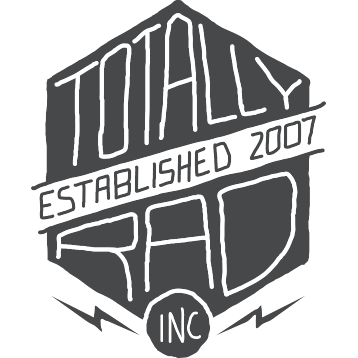RadLab: Troubleshooting
How to fix “RadLab cannot be opened because Apple cannot check it for malicious software”
If you see this error when installing RadLab, hold down the “control” key on your keyboard while clicking on the installer file. Then click “Open” on the top of the menu. A new message will pop up with the option to “Open.” Click “Open” to allow it to run on your Mac.
Alternately, you can also change your security settings by going to System Preferences on your computer, then to Security & Privacy. Under the General tab, make sure “anywhere” is checked underneath “Allow applications downloaded from.”
Then retry your installation.
Error 35
This message indicates that you are trying to install an old version of RadLab. Please visit your account in our store an download the latest version. A password is no longer required. You can download your past orders at this link - http://www.gettotallyrad.com/recover.
Lost RadLab Panel
The RadLab Panel is installed automatically. To make it visible, select File -> Automate -> RadLab Panel from the Photoshop menu. The RadLab Panel will appear as a floating palette that you can collapse into a sing-button mini-panel.
Try moving the mini-panel to just under your Photoshop tools palette (that’s a very convenient place for it). You can select from several layering options, and launch RadLab with a single click from this panel. This is the only way to start with a blank recipe, and is the way we suggest you access RadLab.
RadLab Installation Failed (Mac)
RadLab was discontinued in 2018, and may no longer be usable on modern Mac systems. Instead, we recommend upgrading to its replacement, PixelSugar (learn about the differences here https://gettotallyrad.com/radlab). We can even offer a discounted upgrade for RadLab customers (contact us!)
There are two primary reasons why as of 2022.
RadLab on MacOS 12.3 and later
Apple removed the Python interpreter from MacOS 12.3, which the RadLab installer relies on. This will cause the RadLab installer to fail on MacOS releases beginning with 12.3. If you’re really technically-minded, you might try installing Python (v2.x is required), but this is untested, and we can offer no support for this method.
RadLab on Apple Silicon
The RadLab Photoshop plugin is built for Intel processors, and is not compatible with Adobe Photoshop builds for Apple Silicon. This includes the M1 family of processors (M1, M1X, M1 Pro, etc) and all future Apple Silicon hardware.
I Don’t Wanna Do That. What Are My Options?
If you still want to use RadLab, you can download a version of Photoshop built for Intel processors, and use that through the Rosetta translation system in MacOS. RadLab should still work in this form, at least as well as it does on Intel hardware, but installation will not be possible on MacOS releases after 12.3 (see above).
Why is this Happening?
Although most software built for Intel machines works seamlessly on Apple Silicon (due to Apple’s Rosetta system), Photoshop plugins are a bit different. They will only run inside a version of Photoshop built for the same family of processors, so Intel-only plugins need an Intel Photoshop build, and conversely, Photoshop for Apple Silicon requires all its plugins to be built for Apple Silicon as well. There is not, nor will there ever be, a RadLab for Apple Silicon.