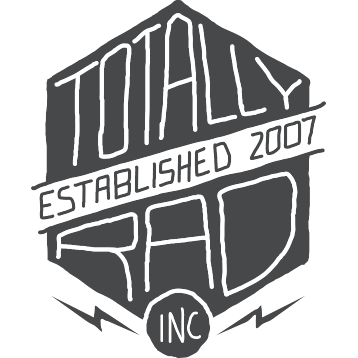RadLab: Quickstart
Installing RadLab
To install RadLab:
- Download the installer program for your platform. Visit http://www.gettotallyrad.com/recover and enter the email address that you used to purchase. Our system will email you a link to download Radlab. Choose either the Mac or the Windows version.
- Save the download to a convenient location on your computer (your Desktop, perhaps?)
- Double-click to open the installer you just downloaded and follow the instructions.
- After installation, restart Photoshop.
If you have any issues with installation, don’t hesitate to Contact Us, and we’ll help!
Opening RadLab
RadLab is a Photoshop Plugin, NOT an action. Therefore you have a few options for opening RadLab:
- Head to Filter -> Totally Rad -> RadLab from the Photoshop menu.
- If you are using Photoshop CS4 or CS5, you can (and should!) use the RadLab Panel to launch RadLab and configure your layers. (see below for instructions)
- Record an action that uses RadLab, and play the action. See This Tutorial to learn how.
- Use the Last Filter option (CMD-F on a Mac, CTRL-F on a PC) to apply the last recipe you used to the current layer.
Using the RadLab Panel
The RadLab Panel is installed automatically. To make it visible, select File -> Automate -> RadLab Panel from the Photoshop menu. The RadLab Panel will appear as a floating palette that you can collapse into a sing-button mini-panel. Try moving the mini-panel to just under your Photoshop tools palette (that’s a very convenient place for it). You can select from several layering options, and launch RadLab with a single click from this panel. This is the only way to start with a blank recipe, and is the way we suggest you access RadLab.