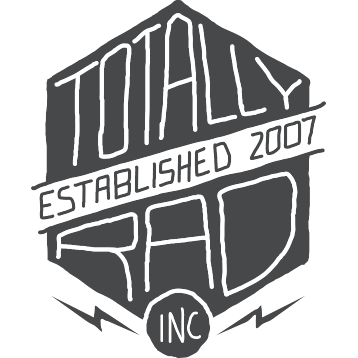Photoshop Actions: Tutorials
Custom Action Recipes In Photoshop
Do you find yourself using the same few actions all the time? Are you constantly tweaking your actions by changing the opacity and fiddling with layers? Then this quick video tutorial is for you!
Customizing your Photoshop Workspace
Photoshop has a tool for everything, but as a photographer you don’t do everything, you edit photos. Check out this week’s tutorial for tips on setting up the perfect workspace with only the tools you need.
Discontinued Product Documentation
If you’re looking for the original (and I mean ORIGINAL, O.G., wayyyy back) documentation for discontinued products, here you go…
The Original Totally Rad Action Mix - User Manual (v1.0)
TRA1 v1.2 Release Notes (Update for Photoshop CS4)
TRA2: The Revenge - User Manual (v1.0)
Merge Layers UP!
A quick and easy guide to one of Photoshop’s coolest hidden features. Merge your layers up into a new layer instead of down into the background. That way you can keep editing without having to fear making a mistake.
Straightening an Image in Photoshop
A quick and easy guide for straightening a photo in Adobe Photoshop.
Making A Favorite Actions Set
If you use the same actions frequently, you can organize them into one place with a Favorite Actions set. Here’s how you do it.
Prepare Several Images For The Web In Photoshop
Using Image Processor, you can rip through a bunch of images in a short time, resizing them, sharpening them, and generally getting them ready for viewing on the web. This video shows you how.
Simulating Infared Film With In-Faux-Red and Lith-E-Yum
We have two actions in TRA2 – The Revenge that can emulate the look of infared film. This video tutorial will walk you through how to use both of them.
Simulating In-Camera Focus Effects With f/zero
f/zero is our group of actions for simulating complex in-camera focus effects. They need to be used in a particular way, however. This video tutorial walks you through the process.
Greetings From Paradise / Wish You Were Here
Two actions from TRA2 – The Revenge that will create dramatic skies with two clicks. This video shows you how (and also covers Orange You Glad I Didn’t Say Banana)
Orange You Glad I Didn’t Say Banana (Reducing Orangeness)
Orange You Glad I Didn’t Say Banana, from TRA2 – The Revenge, is a one-click action for reducing orange-ness in skintones. It will also shift some other colors in the photo, but you can use layer masks to confine the effect to just the areas you want (i.e. faces). This video tutorial shows you how (and also covers two other actions from TRA2)
Using Big Blue And Green With Envy
Big Blue
Big Blue is meant to give you a fast and easy way to enhance skies. It will deepen the blues, and add contrast and separation between clouds and open sky. Using Big Blue requires a little layer masking. You’ll notice that immediately after the action is run, there is no change to the photo. This is perfectly normal. To use Big Blue:
- Run the Big Blue action
- Select the Gradient Tool
- Change your foreground color to white and your background color to black. (pressing “d” then “X” is a quick way to accomplish this
- Click on a point about halfway between the top of the photo and the horizon line, drag downward to the horizon and release the mouse button. The line you draw should be roughly perpendicular to the horizon.
- If there are any features sticking above the horizon that you don’t want the action to affect (i.e. people, trees, or buildings), use the brush tool with black as the foreground color to subtract them from the action.
A couple other notes:
- Big Blue won’t create beautiful blue skies from photos of overcast days. It can only enhance what’s already there. It can do great things with hazy skies, but gray skies will still be gray.
- Green With Envy and Yin/Yang operate in very similar ways, and they can all be used together to either further enhance skies, or to highlight other areas of the photo.
Green With Envy
Green With Envy livens up stuff that grows. Trees, foliage, flowers – it’s all fair game. Green With Envy requires some layer mask work to produce its result. Immediately after the action is run, there will be no visible change. To use Green With Envy:
- Run the Green With Envy action
- Select the brush tool
- Change your foreground color to white (hit “d” then “x”)
- Brush over areas in the photo that you want to liven up
Some other random tips:
- Green With Envy works on anything that needs some more “pop,” though it was written primarily for vegetation. Skies are fair game, shiny things… experiment!
- You can exercise some more fine control over the results by expanding the resulting layer set, and adjusting the opacity of the layers inside. You can control the saturation (green bump) and the contrast (green contrast) added in the action independently. For instance, if shadows are blocking up where the action is applied, you can pull back the opacity of the contrast layer. You can get even crazier by using the layer mask to control the effect locally, instead of using opacity.
Making A Super Action
Do you find yourself using the same few actions all the time? Are you constantly tweaking your actions by changing the opacity and fiddling with layers? Then this quick video tutorial is for you!
A Super Action is what I like to call an action that runs other actions. It’s great for encapsulating a whole recipe of different actions into a single place. It saves you time, helps keep things consistent, and best of all, can be batch processed on hundreds or even thousands of images. It’s easy to do, and it just takes a minute.
And if you aren’t the video type, here are step-by-step instructions on how to do it:
- Make sure the actions palette isn’t in button mode, and then click the folder icon in the actions palette to create an action set for your new action (unless you already have one that you want to put the action in, in which case just select that folder in the actions palette).
- Click the New Action button, which looks like a little piece of paper at the bottom of the actions palette. Give it a snazzy name, and hit Record.
- Do some stuff. Run the actions that you’d normally run, and fiddle with opacity and layers as you normally would. The opacity and layer changes will be dutifully recorded into your Super Action.
- Click the Stop button at the bottom of the actions palette (the black square).
Now every time you run your Super Action, you’ll get your entire recipe reproduced, along with any changes to layer opacity and visibility. If you’re looking for ideas on what to do with your first Super Action, check our our Totally Rad Recipes for inspiration and recipe ideas!
Remove The Glow From TRA1 Actions
Have you ever wanted to minimize or remove the glow from some of the actions in the Original Totally Rad Photoshop Action Mix? This video tutorial will show you how!