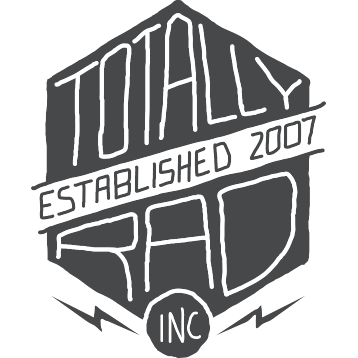Photoshop Actions: Photoshop Actions: Troubleshooting
My Action Isn’t Doing Anything - HELP
If your Pro Retouch 2.0 actions suddenly stop working (i.e. you run the action, paint on the mask and see no effect), check your brush settings. First, make sure your Brush Mode is set to Normal and that you are using a white brush to paint on the layer mask. If that doesn’t solve the issue, make sure your Brush Opacity is set to something that you can see (anything above 30% or so should be sufficient.)
Still having trouble? Reach out via our Support link. If you want even faster help with your issue, attach a short video of the problem and/or a screenshot of your entire Photoshop window and your brush settings.
Pro Retouch “Red Remover” actions make skin even redder
The Red Remover actions in Pro Retouch 2.0 are meant to reduce the redness of certain skin tones, but they can have the opposite effect on some photos. If you’re having this problem, make sure your image is in the sRGB color profile, as other wider-gamut profiles will cause problems with these actions (other actions in the Pro Retouch series won’t have this issue).
How To Convert To sRGB
Head to the Photoshop Edit menu and select Convert To Profile…
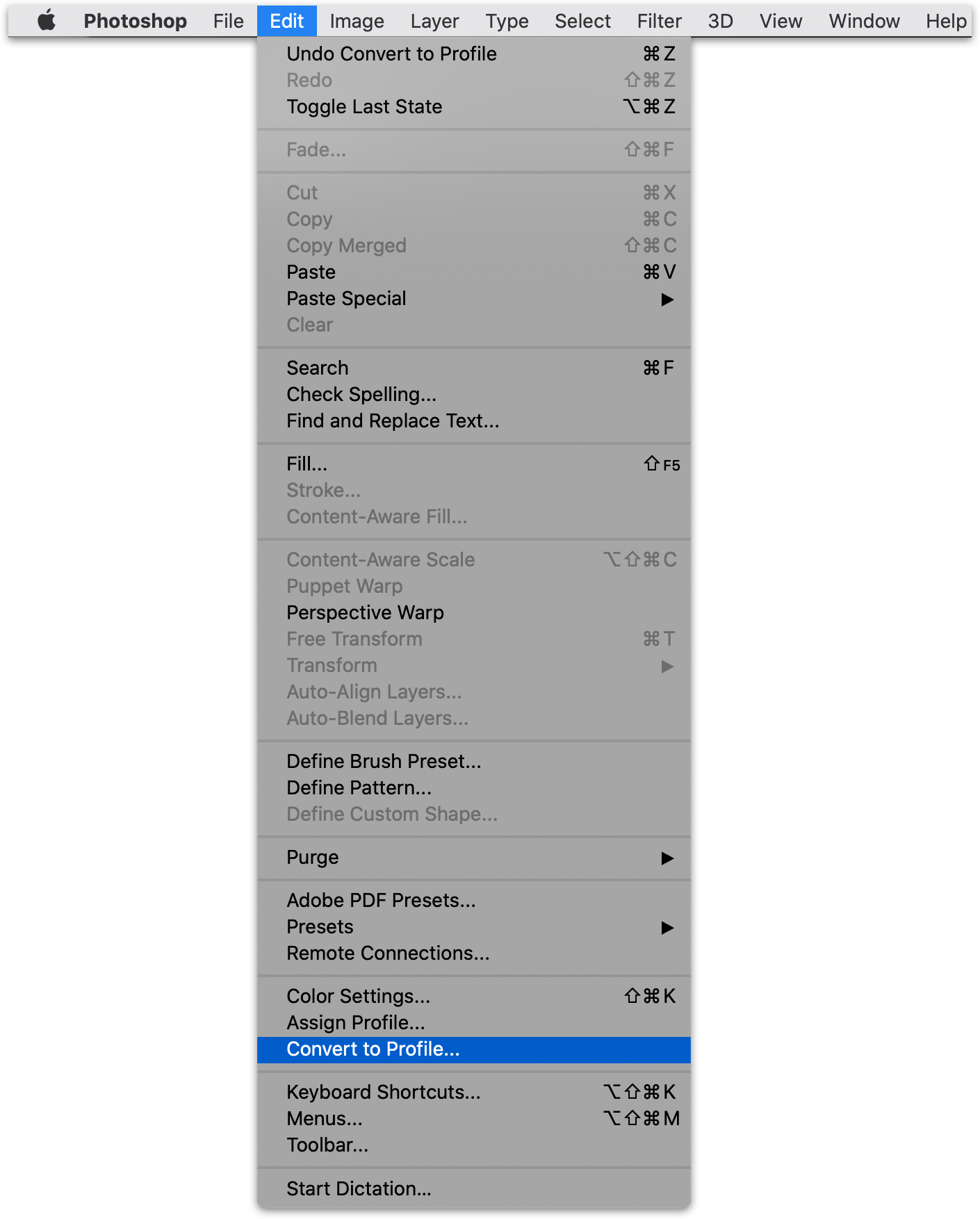
Then, for the Destination Space, select the sRGB profile.
(generally, you can leave the other settings in this dialog alone unless you’ve messed with them before, in which case, refer to the image below for some reasonable defaults).
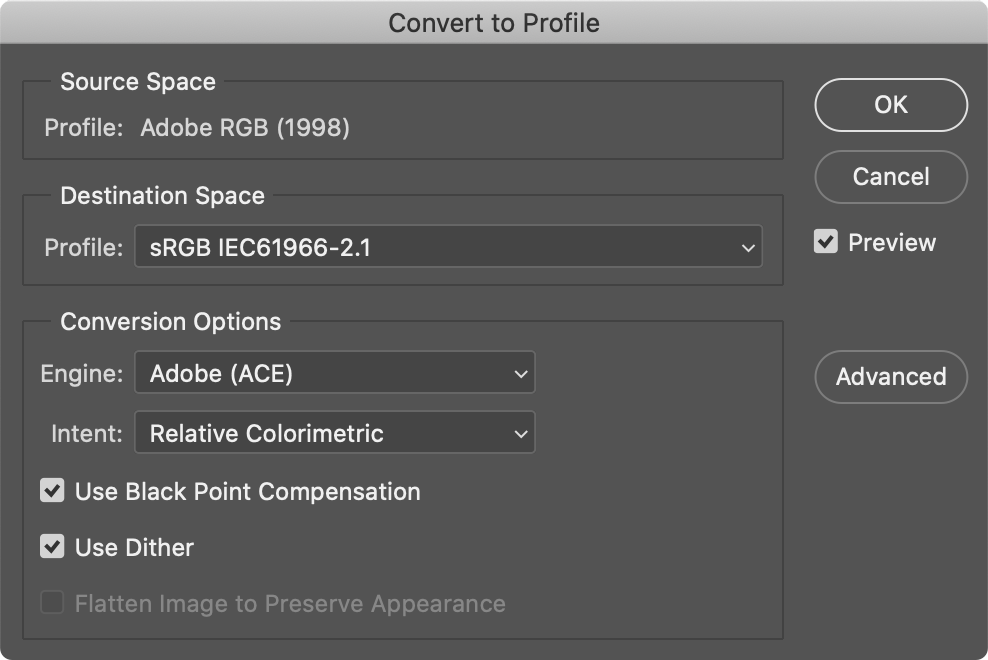
Hit OK, and your Red Remover action should work properly in the new color profile.
Command “Invert” Is Not Available
If you’re seeing messages about “The Command ‘Invert’ Is Not Available,” then you likely have Photoshop set up in a somewhat non-standard way. There are two places where Photoshop has settings for default layer masks, and we’re going to check both of them. To fix it, follow these steps:
Click on the icon in the top-right of the Layers Palette to get to the Panel Options box for the Layers Palette.
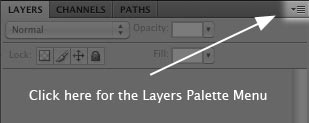
Make sure the box is checked to “Use Default Masks On Fill Layers”.
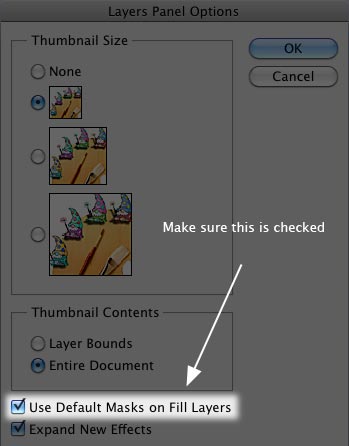
Next, if you’re on CS4 or later, make sure that you have the background layer selected, and then click the Adjustments Palette Menu icon
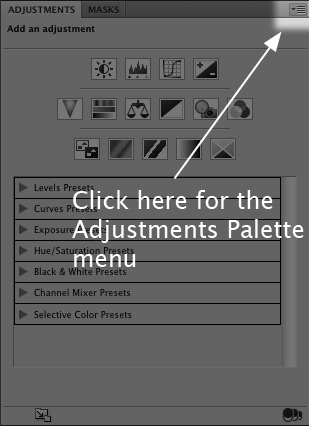
Finally, make sure that Add Mask By Default is checked.
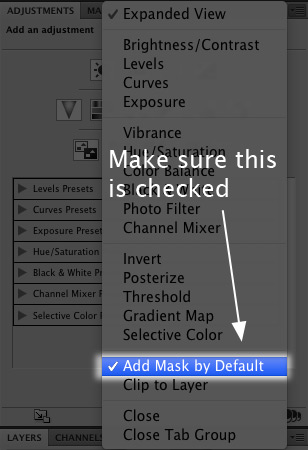
Why does this solve the problem? The Totally Rad Actions assume that Photoshop will create masks for adjustment layers (the default Photoshop behavior), and when this setting gets changed, Photoshop ends up trying to invert something that isn’t pixels (i.e. the adjustment itself), and gets cranky.
If those boxes are checked and you’re still experiencing problems, Contact Support and we’ll look into it!
Video Tutorial
Here’s a short video walking you through the last two steps in this process
Command “Sphereize” Is Not Avialable
If you see the error message “The Command ‘Sphereize’ Is Not Available, then you have a couple options to fix it:
- Convert the image to 8-bit color, and then run the action again; or
- Just hit continue and ignore the message (optionally, you can uncheck the Sphereize step from the action so it no longer runs that step)
This error occurs because some actions rely on the Sphereize filter to help round out the vignette, and the Sphereize filter only works on 8-bit images (not 16-bit). It’s not an essential step, but the resulting vignette without the Sphereize filter will be a little more “boxy” than the result with the filter. The choice is yours.
Actions affected:
- Old Skool (HQ & Fast)
- Super Old Skool (HQ & Fast)
- Vignette & Blur (HQ & Fast)
Command “Make” Is Not Available
If you see errors saying “Make is currently not available,” then double-check your version of Photoshop. The Totally Rad Actions require Photoshop CS2 or later, and errors of this nature almost always indicate the actions are being run on an earlier version of Photoshop. Sounds like it’s time to upgrade!
To be absolutely sure what version of Photoshop you’re running, check the splash screen that displays while Photoshop is loading (or the “About Photoshop” command from the Photoshop menu). The version number should be 9.0 or higher.
Other error messages you might see that indicate an unsupported version of Photoshop:
- The command ‘Merge Layers’ is not currently available
- The command ‘Group’ is currently not available
One of the main reasons that earlier versions aren’t supported is the nested layer sets that some of our actions rely on. Prior to CS2, you couldn’t have a layer set within a layer set.
General Photoshop Action Troubleshooting - Video Tutorial
A video walking through some various steps to fix 90% of the problems you’re likely to have:
Command “High Pass” Is Not Available
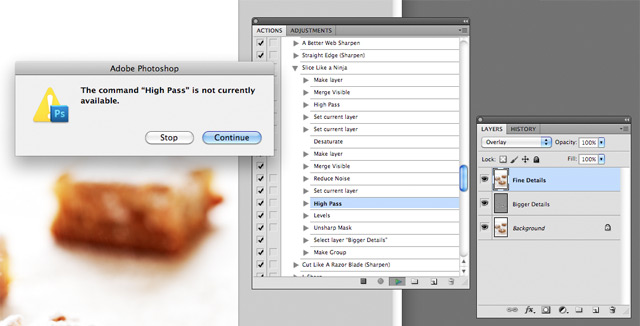
If you’re seeing this screen on CS5 when running Slice Like A Ninja… unfortunately we have no fix for you :( On certain machines, Slice Like A Ninja quits about 2/3 of the way through saying High Pass isn’t available. It’s an intermittent problem, and so far as we can tell, it’s a bug in Photoshop. There’s no reason for Photoshop to throw that error, as High Pass clearly is available if you hit “stop” and select it from the Filter menu. It just doesn’t make sense. The good news is that it seems ONLY to affect Slice Like A Ninja, and only on CS5.
We’ve filed a bug report with Adobe, but the ball seems to be in their court with regard to getting it fixed (it’s a baffling error). We mention it here just so that you’re not left completely in the dark, and we’ll update this article when we have more info!
UPDATE – 1/22/11 – Some users are reporting that re-installing CS5 fixes problems with CS5 acting weird – so that’s something to try. Let us know if you have any success with that!