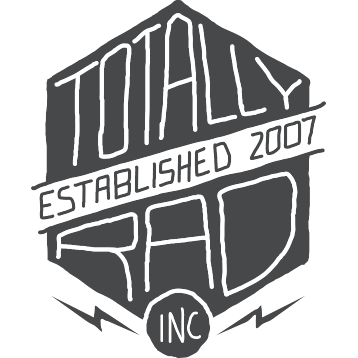Photoshop Actions: Quickstart
Installing your Photoshop Actions
The Easy Method
There are a few ways to install Photoshop Actions on your computer. They all start out like this:
- Download your purchase from the Totally Rad Store (instructions here). Save the .zip file to your desktop.
- Make a backup copy somewhere. Anywhere. Just do it.
- Open the .zip file, usually by double-clicking it. This should produce a folder containing the contents of the .zip file on your desktop.
Once you’ve done that, the easy method goes something like this:
- Double-click the .atn files within the folder you’ve just created. Anything ending in .atn (if you have TRA2, there will be just one file. TRA1 has four .atn files).
- There is no step #2. Your actions should be loaded into the Photoshop Actions Palette.
Method #2
If that doesn’t work (because of the way your computer is set up), or you have multiple versions of Photoshop on one machine, then you’ll need to do things the hard way:
- Open Photoshop, and click on the Actions Palette menu button (located in the top-right of the Actions Palette)
- Select “Load Actions”
- Select one of the .atn files from the download
- Repeat for the other .atn files if necessary (in TRA1, for instance)
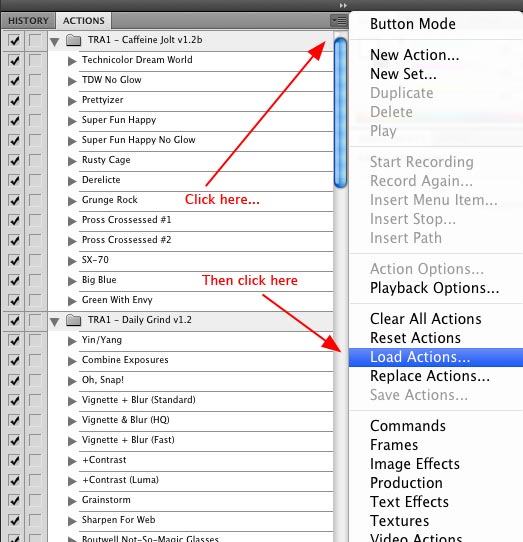
Method #3
As an aside, at the bottom of the actions palette menu is a list of the action sets that exist in the Photoshop directory. You can make the Totally Rad Actions appear in that list as well. Just copy all the .atn files to the /Presets/Photoshop Actions/ folder off the main Photoshop folder. On a PC, that’s usually somewhere in c:\Program Files\Adobe\\<Photoshop Version\>. On a Mac, it’ll be at /Applications/\<Photoshop Version\>.
After copying the .atn files to the /Presets/Photoshop Actions folder, you can just click on the name of the set from the list in the Actions Palette Menu, and the set will be automatically loaded into the Photoshop Actions Palette.
Video Walkthrough
This (somewhat dated) video shows you how to install TRA1 using both methods #1 and #2. Some of the specifics have changed (the email format, for instance), but the general idea is the same. We more or less keep this around because it took a long time to make…
Photoshop Action Basics
Video Walkthrough
We have a short video tutorial that walks you through the steps below. Check it out!
Running An Action
To run an action, you’ll need to access the actions palette. Normally it lives on the right side of your screen, with the other palettes. In normal view, it looks like this:
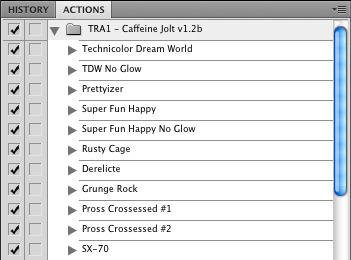
The folder icon represents an action group (like Caffeine Jolt in the example above). To run an action, just click the action’s name, and press the Play button at the bottom of the actions palette.
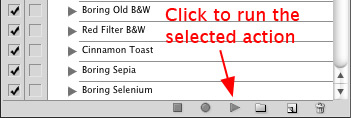
Button Mode
Once you’ve got the actions installed, we recommend putting the actions palette into button mode. To do this, make sure your actions palette is visible, and then click on the actions palette menu button, in the top-right of the palette.Click “Button Mode” from that menu.
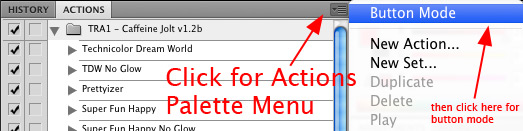
You should now have a very pretty, color-coded list of actions. To run one of the actions, just click on it. Let it run through to its completion, since stopping an action in the middle of running will cause it to run incorrectly the next time you play the action.
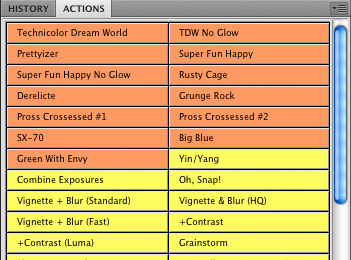
Here’s a quick video showing how to enter and exit button mode