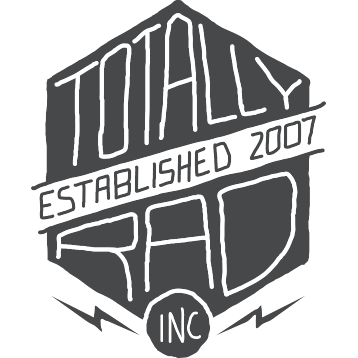Dirty Pictures: Troubleshooting
Dirty Pictures Mac Installation Troubleshooting
If you’ve installed Dirty Pictures, restarted Photoshop, and still don’t see the plugin listed under the filter menu, then you’ll have to get your hands dirty a bit. All that’s required is copying a file to the Photoshop Scripts directory, but the location of those two things can vary based on your system configuration.
First, locate dirtypictures.jsx on your hard drive. Typically, it’s located in /Library/Application Support/Totally Rad/Dirty Pictures/dirtypictures.jsx.
Next, copy dirtypictures.jsx over to the Photoshop scripts directory for any Photoshop installations you have. Those are typically at /Applications/Adobe Photoshop <version>/Presets/Scripts. Make sure to put it into the Presets/Scripts directory and not the Scripting directory. There is a difference.
Restart Photoshop, and Dirty Pictures should now appear in your Filter menu. If not, contact us and we’ll see what’s up!
This video walks you through the process for Max OS X
NOTE – THE LOCATION OF THE FOLDERS HAS CHANGED SINCE THIS VIDEO (SLIGHTLY), BUT THE PROCESS IS GENERALLY THE SAME
Dirty Pictures Windows Installation Troubleshooting
If you’ve installed Dirty Pictures, restarted Photoshop, and still don’t see the plugin listed under the filter menu, then you’ll have to get your hands dirty a bit. All that’s required is copying a file to the Photoshop Scripts directory, but the location of those two things can vary based on your system configuration.
First, locate dirtypictures.jsx on your hard drive. In Windows, dirtypictures.jsx is located at %APPDATA%\Totally Rad\Dirty Pictures. You can either enter that into the address bar of Explorer, or navigate there yourself. Typically, in Vista this will be c:\Users\<your user name\AppData\Roaming\Totally Rad\Dirty Pictures (Which is hidden by default, thanks Microsoft!) In XP, c:\Documents and Settings\<your user name>\Application Data\Totally Rad\Dirty Pictures.
This little video shows you how to perform the manual copy in Windows
NOTE – THE LOCATION OF THE FOLDERS HAS CHANGED SINCE THIS VIDEO (SLIGHTLY), BUT THE PROCESS IS GENERALLY THE SAME
Crashes And Errors With Photoshop CS5
If Dirty Pictures is causing you problems by crashing Photoshop CS5, stopping in the middle of operations, freezing, or any other such shenannigans, the solution seems to be to re-install Photoshop CS5. While we don’t have any official confirmation of exactly what’s happening, my gut is that there’s something goofy with CS5′s Javascript implementation, which is what Dirty Pictures runs on. Several users have reported instability and errors with Dirty Pictures and CS5, and in most cases, re-installing Photoshop CS5 seems to magically fix it. Seems like voodoo to me, but it also seems to work.
The bottom line is that, in computer-geek terms, Dirty Pictures is interpreted, rather than compiled code. It’s technically a Photoshop script, not a plugin, even though it appears in the Filter menu along with other plugins. It doesn’t actually have any direct access to the machine’s hardware, and so it really should be theoretically possible to crash Photoshop from Dirty Pictures. If crashes are happening, it must BY DEFINITION be due to some bug in Adobe’s Javascript interpreter. Since CS5 was a major re-write (at least for the Mac, moving from Carbon to Cocoa and 32-bit to 64-bit), this isn’t completely surprising, and we’ll cut them some slack, since it seems to be pretty intermittent :)
Long story short, though – re-install CS5 if you’re having issues. And please let us know if you’re having problems, and if re-installation fixes the issue. Thanks!
PS – this seems to only be a CS5 issue. CS3 and CS4 should be pretty rock solid with Dirty Pictures at this point, and if you’re having issues with either of those, then we want to know so we can fix it!
Non-sRGB Color Profiles With Dirty Pictures
Dirty Pictures’ textures are all tagged with the sRGB color space. You can use them on images in other color spaces like Adobe RGB or Prophoto RGB, but the textures will need to be converted into your working space. By default, if you are set up with a working RGB space other than sRGB, Photoshop should prompt you every time you do anything to a texture within Dirty Pictures. To make Photoshop stop bugging you, follow these steps:
- Open up your Color Preferences window (CMD-Shift-K on the Mac, Ctrl-Shift-K on the PC).
-
Make sure that “Convert To Working RGB” is selected for the RGB color management policy, and that Ask When Opening and Ask When Pasting is unchecked
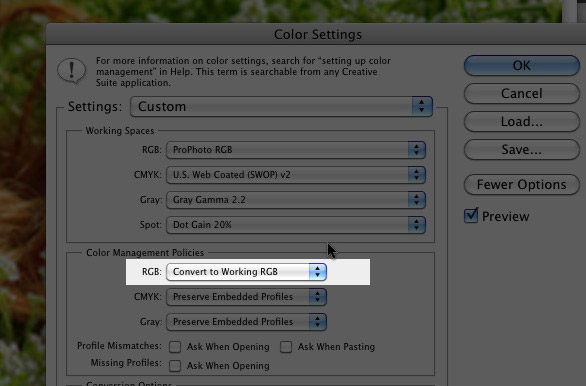
- The next time you open Dirty Pictures and select a texture, you might be prompted to confirm the profile conversion. Check “Don’t Show Again” so Photoshop, not surprisingly, won’t ask you again
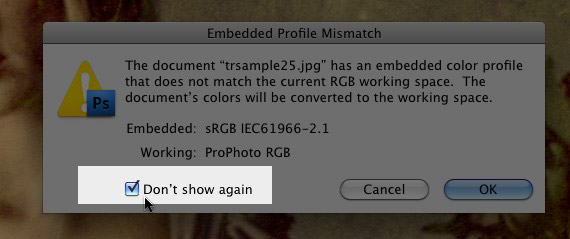
Bear in mind that these changes will affect the behavior of Photoshop with regard to color management for ALL documents. These aren’t bad changes, necessarily, but you probably shouldn’t mess with this stuff unless you know what you’re doing with color management. Then again, if you DON’T know what you’re doing with color management, you probably shouldn’t be using Adobe RGB or Prophoto RGB either (despite what that Photoshop guru said at that seminar that one time).