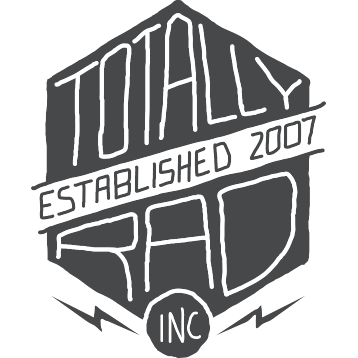Dirty Pictures: Basic Usage
Installing Dirty Pictures
Windows
Installing Dirty Pictures in Windows is usually as easy as double-clicking the installer.exe file and following the on-screen prompts.
Mac
On the Mac, you’ll need to do a couple things to get Dirty Pictures installed. Double-click the .dmg file you downloaded from your link to mount the installation volume. Next, double click on the installer package in the Dirty Pictures installer disk image. Follow the prompts and you should be on your way.
Launching Dirty Pictures
So you’ve got Photoshop open, and you have a photo open as well. Head on over to the Filter menu, and click on the Dirty Pictures menu item at the bottom.
Dirty Pictures DOES NOT appear in the actions palette, as it’s not an action. Don’t bother looking for it there. You will be sad.
Opening The Texture Library
One of Dirty Pictures’ most useful features is the ability to visually compare all your textures in the Texture Library. Clicking the Pick Your Texture button from the main window will bring up your Texture Library. Depending on the resolution of your display, you will see up to 8 textures at a time, and can navigate through the pages of texures with the Next and Previous buttons in the top left of the Texture Library.
Selecting A Texture
You can choose the texture you want to apply in one of two ways – the most direct is to select one from the drop-down list in the middle of the Dirty Pictures window (right above all the texture settings). Textures you tag as a Favorite will appear first in the list, followed by everything else. Once you make a selection, the texture will be applied to the photo you’re working on.
You can also select a texture from a grid of thumbnail previews by clicking on the Pick Your Texture button at the top of the window. This button brings up your Texture Library, which you can use to visually browse all the available textures. Clicking on a texture thumbnail from this screen applies the selected texture, and brings you back to the main screen where you can tweak settings or confirm your choice.
Tweaking The Texture
The texture you select will be automatically rotated, cropped, and resized to fit into the photo you’re working on. You do, however, have control over two parameters that have a dramatic impact on the result you get. In the Texture Options section of the main window, you can change the blending mode and the opacity of the texture layer. The Opacity slider simply controls how strong the effect of the texture is. The Blending Mode list allows you to select a different blending mode for the texture layer. Different textures work better with certain blending modes, and a particular blending mode will produce different results with each texture / photo combination. If that sounds vague and confusing, it’s because there is somewhat of a black art to blending modes in general, but there’s no wrong way to do things, so feel free to experiment!