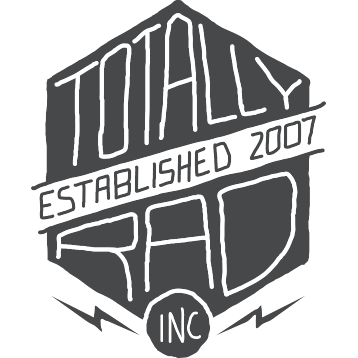Dirty Pictures: Advanced Usage
Adding Your Own Textures / Managing Texture Folders
You can add your own textures to the library of textures available to you in Dirty Pictures. At the top of the Options window, click on the Manage Texture Folders button. You can add a new folder full of textures to the library by clicking the Add button and selecting the folder that contains textures. Any tiff or jpeg files in the folder you select will be added to the library. You can also give the folder a nickname, which is a good idea if you have many texture sources. The folder’s name will be used as a default.
Dirty Pictures will prompt to generate preview files for the textures you add. It’s a good idea to go ahead and let Dirty Pictures make previews, because they are needed by the Texture Library window to display texture thumbnails. You can skip it now, but it will just make viewing slower later on.
You can also remove textures from the library if you wish by selecting the folder you wish to remove from the list and clicking the Remove button. The actual textures won’t be deleted from your disk, but you won’t be able to access them in Dirty Pictures unless you add it again later on.
Favorite Textures
You can tag the textures you’re most fond of as a favorite. Your favorite textures will then appear at the beginning of the drop-down texture list, and be on the first pages of your texture library. To make a texture a favorite, click the star icon next to the texture name. In the main window, the star is to the left of the drop-down texture list. In the Texture Library, it’s to the right of the texture name. A yellow star indicates that you’ve tagged that texture as a favorite, and a grayed-out star means that it’s not.
Options For Layer Masks
Part of making textures work in a photo is being able to control how present the texture’s detail is in particular areas of the image. Dirty Pictures, by default, will set up your image with a separate layer, which you can use to withhold the “gritty” parts of the texture in areas where you don’t want it to apply.
The Create Masks checkbox controls whether a separate layer and mask will be created to help control the texture. If you just want the texture by itself, uncheck this box, otherwise, leave it checked.
Dirty Pictures can configure the layer mask in one of two ways – either you paint white onto the mask to remove the texture, or you paint black to remove the texture. The default is to paint white, as the rest of the Totally Rad products use that convention, but if you think that’s backwards, and an abomination, then you can choose to have black be the color you paint to remove the gritty parts of the texture.
Choosing The Preview Image
You can choose to preview the textures with one of several different sources. You can either view the texture by itself (the default), the texture as it would look applied to the current image, or the texture as it would look with one of the preset custom images. Use the “Preview With” drop-down-list at the top of the Texture Library to choose how you’d like to preview the textures in the grid.
Choosing the current image from the drop down list will cause Dirty Pictures to generate a preview for each texture in your library, one page at a time. This takes a few seconds, but gives you the most accurate preview of how the tones and details of the textures will interact with the actual photo you’re working on.
The custom image presets are useful in that they allow you to see the textures applied to actual photos, but since the preview images are cached, they only need to be generated once. Browsing your texture library with the custom images is therefore a lot faster than with the preview source set to the current image, and it can often give you just as good an idea of what the texture will look like.
You can also use the Favorites star to tag textures you like for easy access. Hitting Cancel will return you to the main window without selecting a texture.
Setting Up Your Own Custom Preview Images
Dirty Pictures comes with five generic preview images that you can use to preview a texture’s effect before selecting one from the Texture Library window. However, you can set your own custom preview images instead if you’d like. There are five custom preview images available to you, and for each one you can select a new file to use, and give it your own nickname. View the current image for each custom image slot with the View button.
Saving Texture Settings And Resetting Defaults
If you find a blending mode and opacity for a particular texture that you like better than the default, you can save those settings as the new default by clicking the Save Settings button. Your saved opacity and blending mode settings will automatically be set for that particular texture the next time that texture is selected.
If you mess up a texture’s settings, and want get back to the original settings that we here at Totally Rad HQ prefer, hit the Restore Defaults button. Everything in the Dirty Pictures texture library comes with a backup of the original settings that can be restored by pressing that button. Think of it as an escape hatch.
Defaults For Textures With No Saved Settings
The textures in the Dirty Pictures Library, included with Dirty Pictures, all have texture-specific settings already saved, but if you add your own textures to the library, we’ll need to know how you want them to be applied. You can set a default blending mode and opacity for textures that don’t have saved settings via the sliders in the Options window. Once you save the settings for a texture, these settings will be overridden for that particular texture. Anytime you change these settings, you’ll be prompted to generate new previews for textures that are affected.
The default setting is Hard Light and 50% Opacity. If you have a favorite starting point for applying textures, you can use your own settings instead.