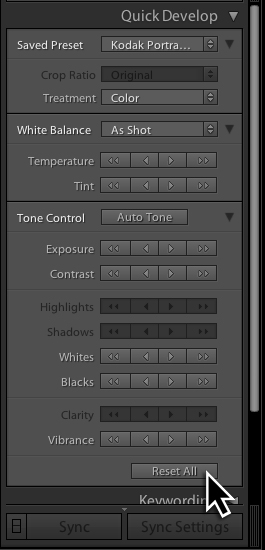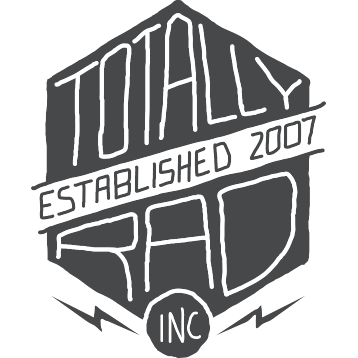Replichrome: Tutorials
Applying Replichrome to Video in Lightroom
To apply your favorite Replichrome preset to a video in Lightroom:
- Import the video you would like to edit.
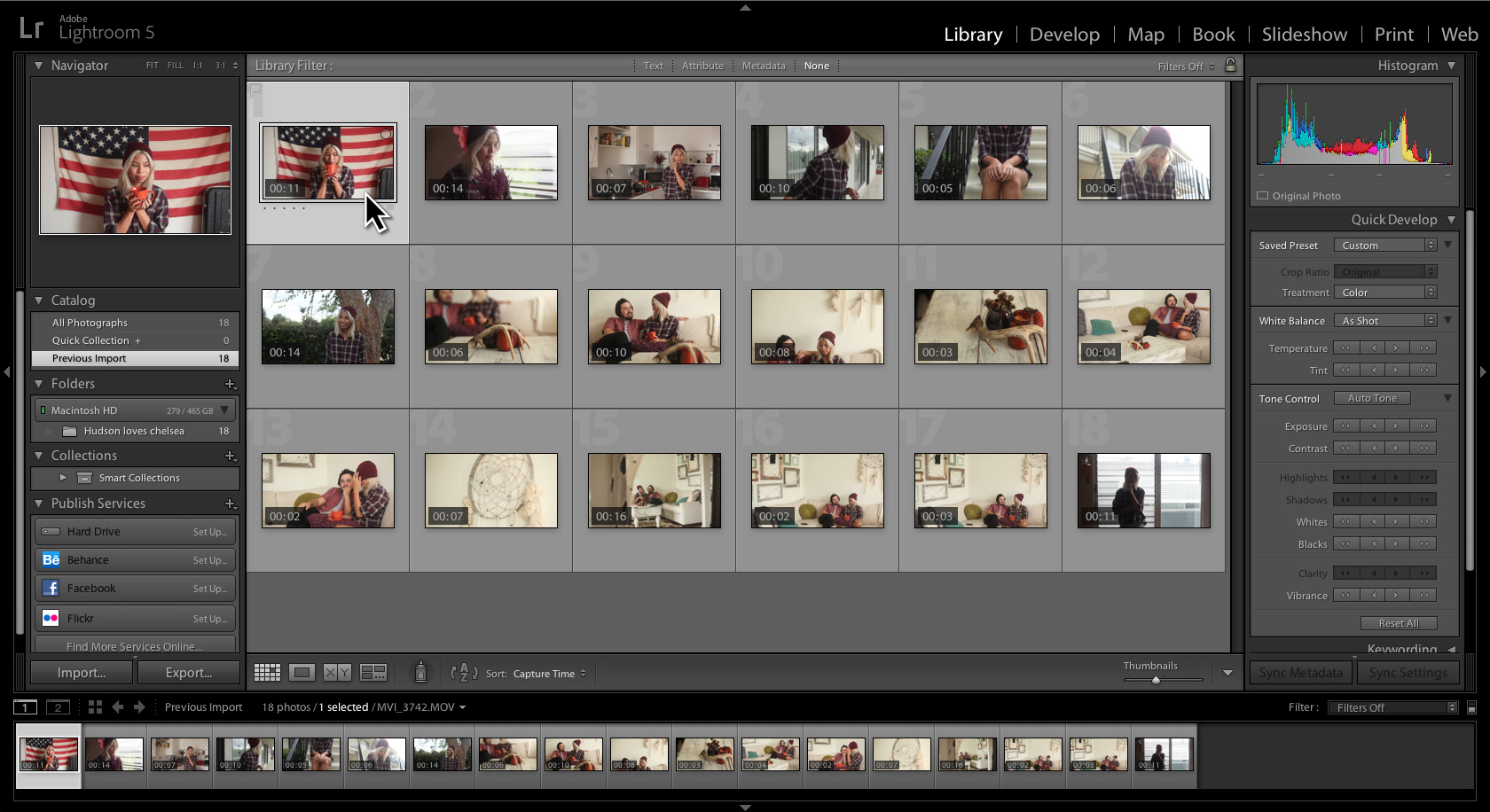
- Right click on the clip and select “Create Virtual Copy.”
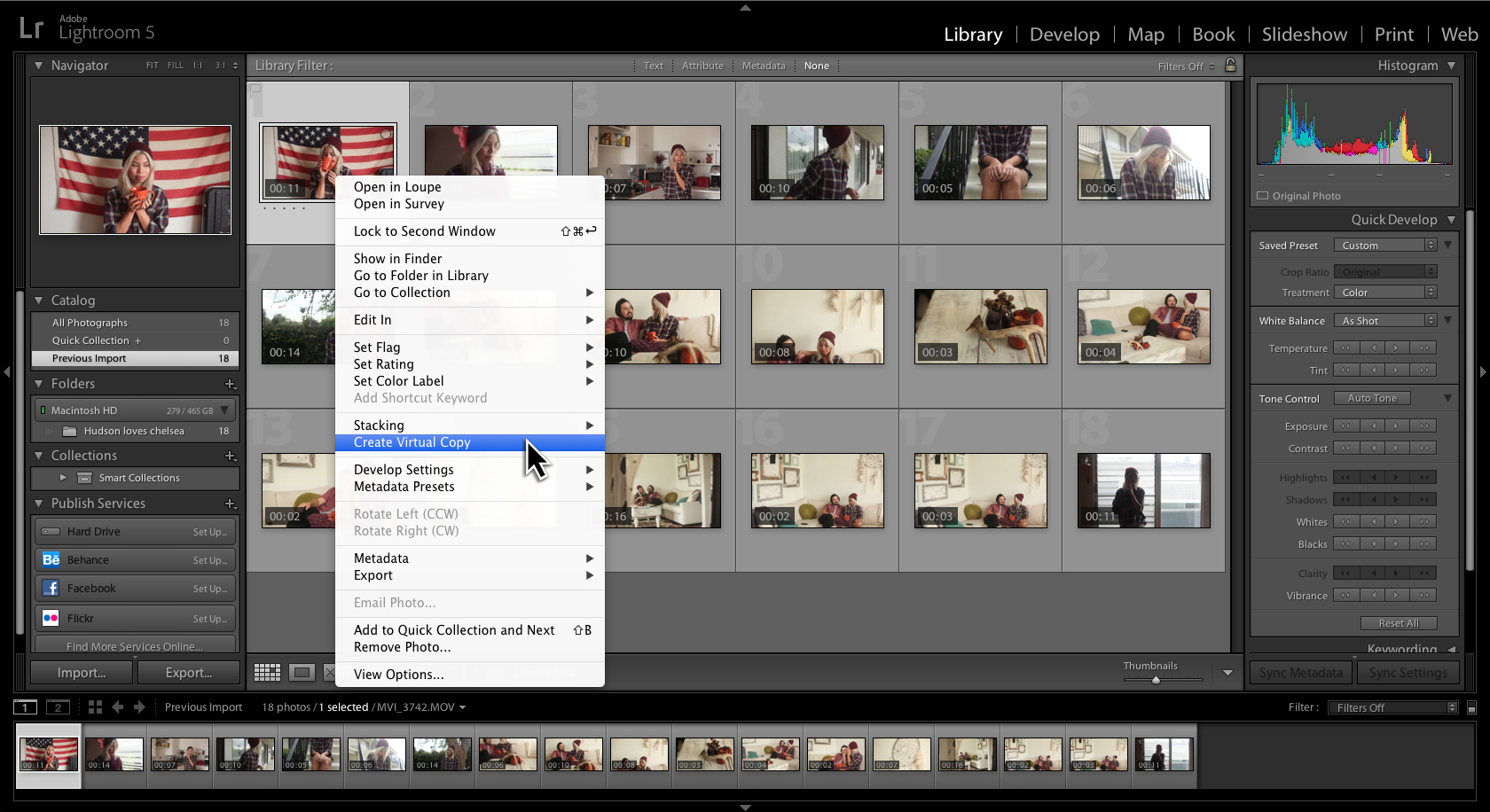
- Double click the Virtual Copy to expand the clip.
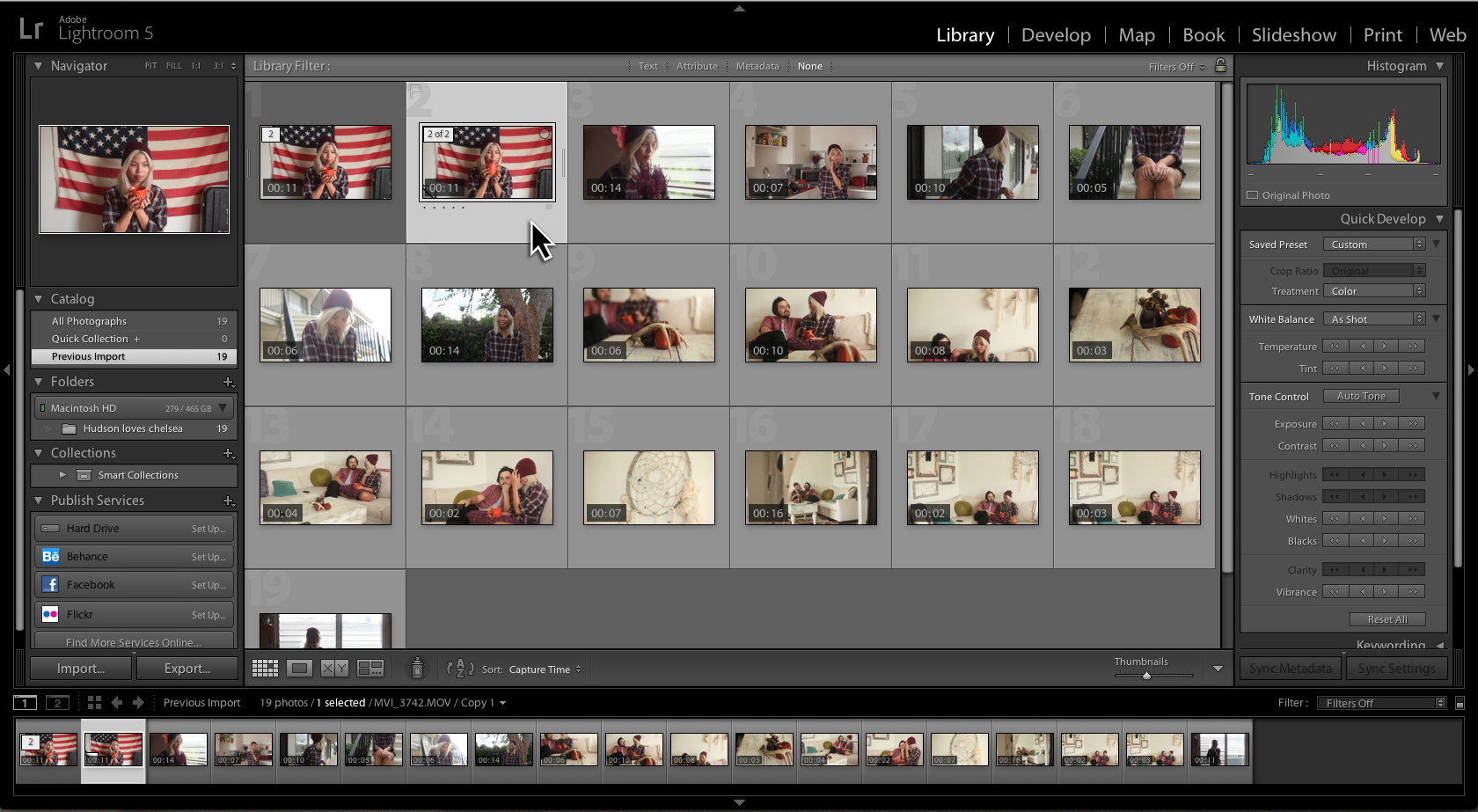
- Navigate to the Quick Develop panel and click on “Saved Preset” to open the dropdown menu.
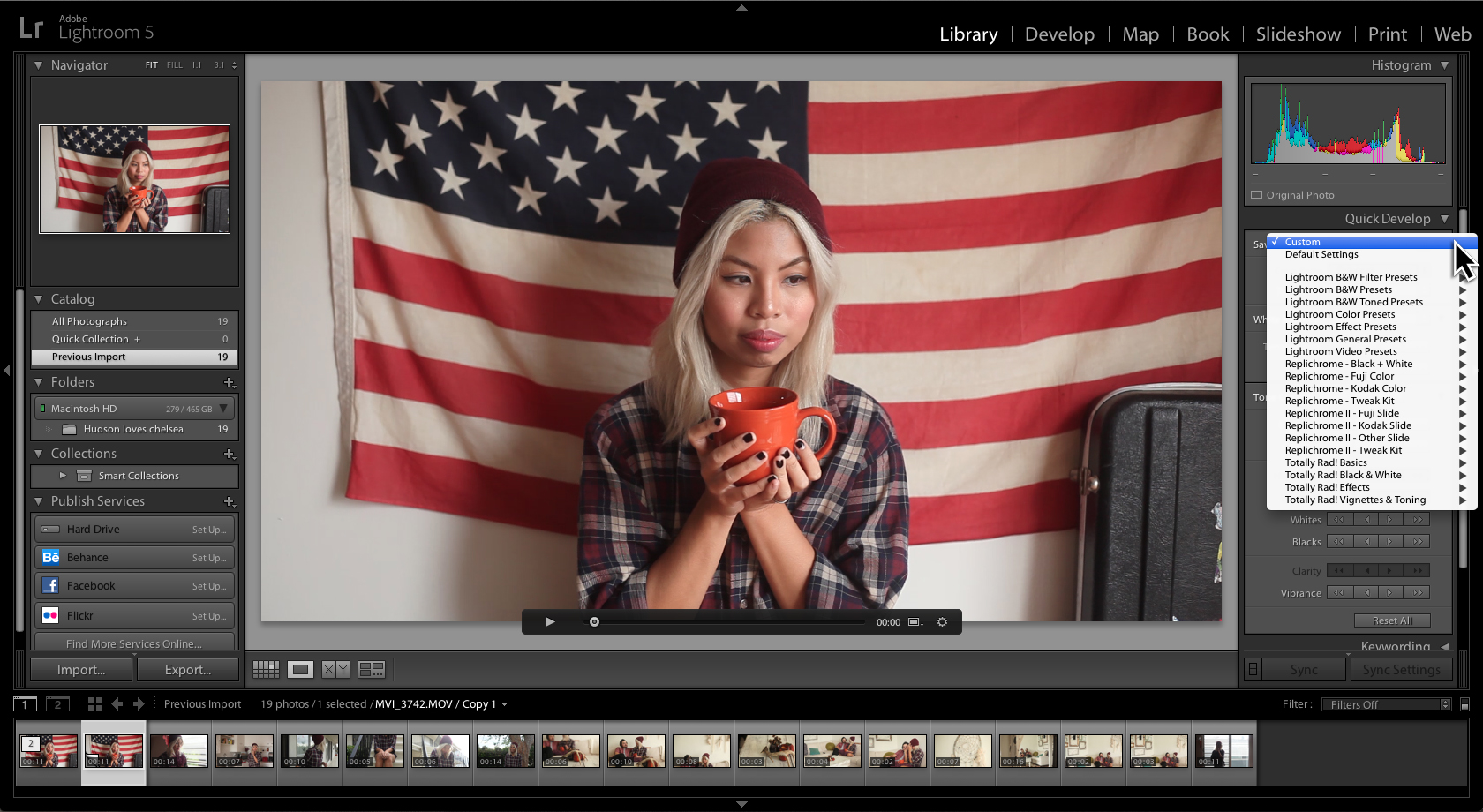
- Go down to a Replichrome category and over to select your favorite Replichrome preset.
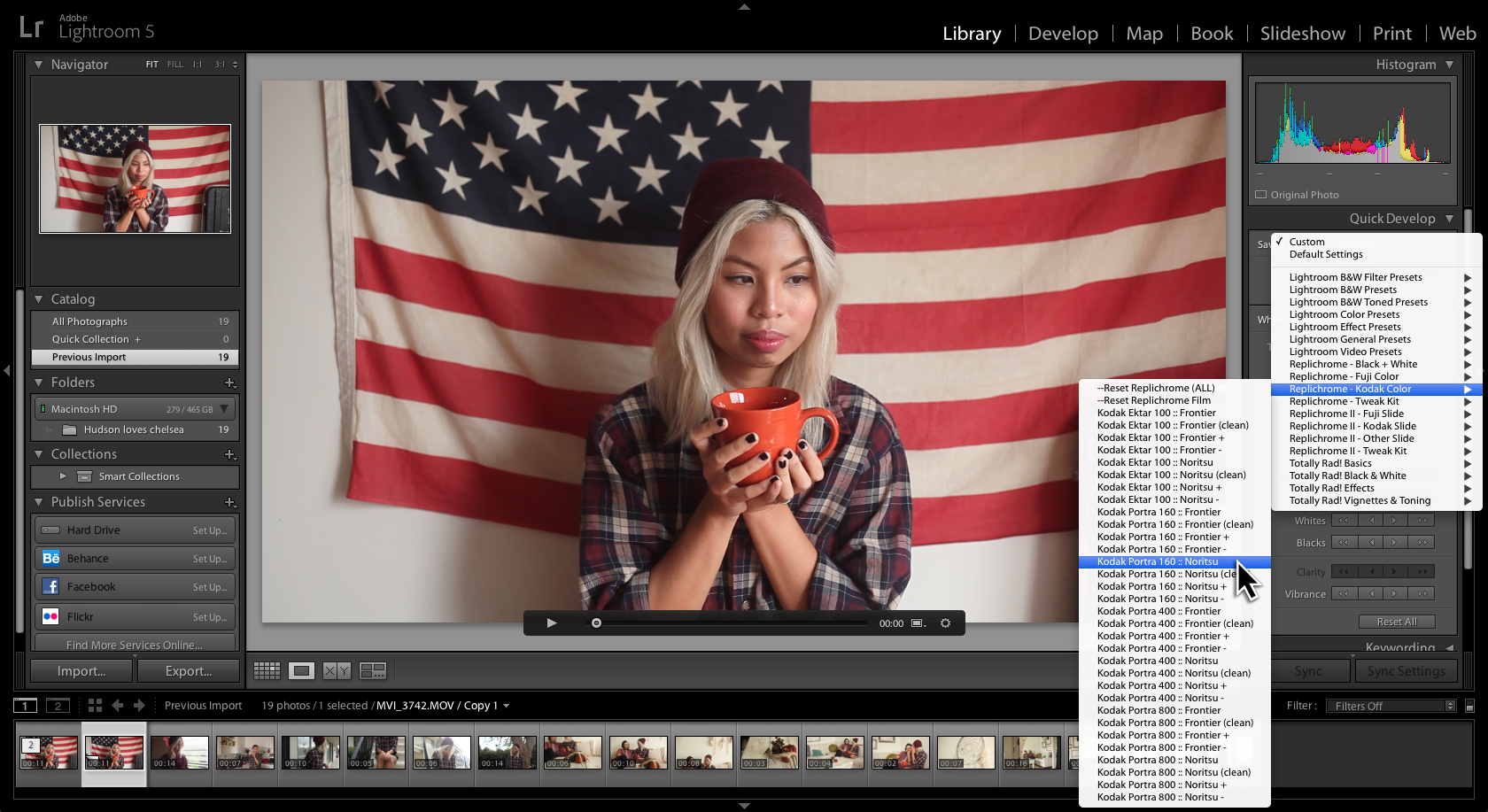
- A dialogue box will open telling you which Develop settings are unavailable for videos, simply click OK. Check the box if you do not want to see that message again.
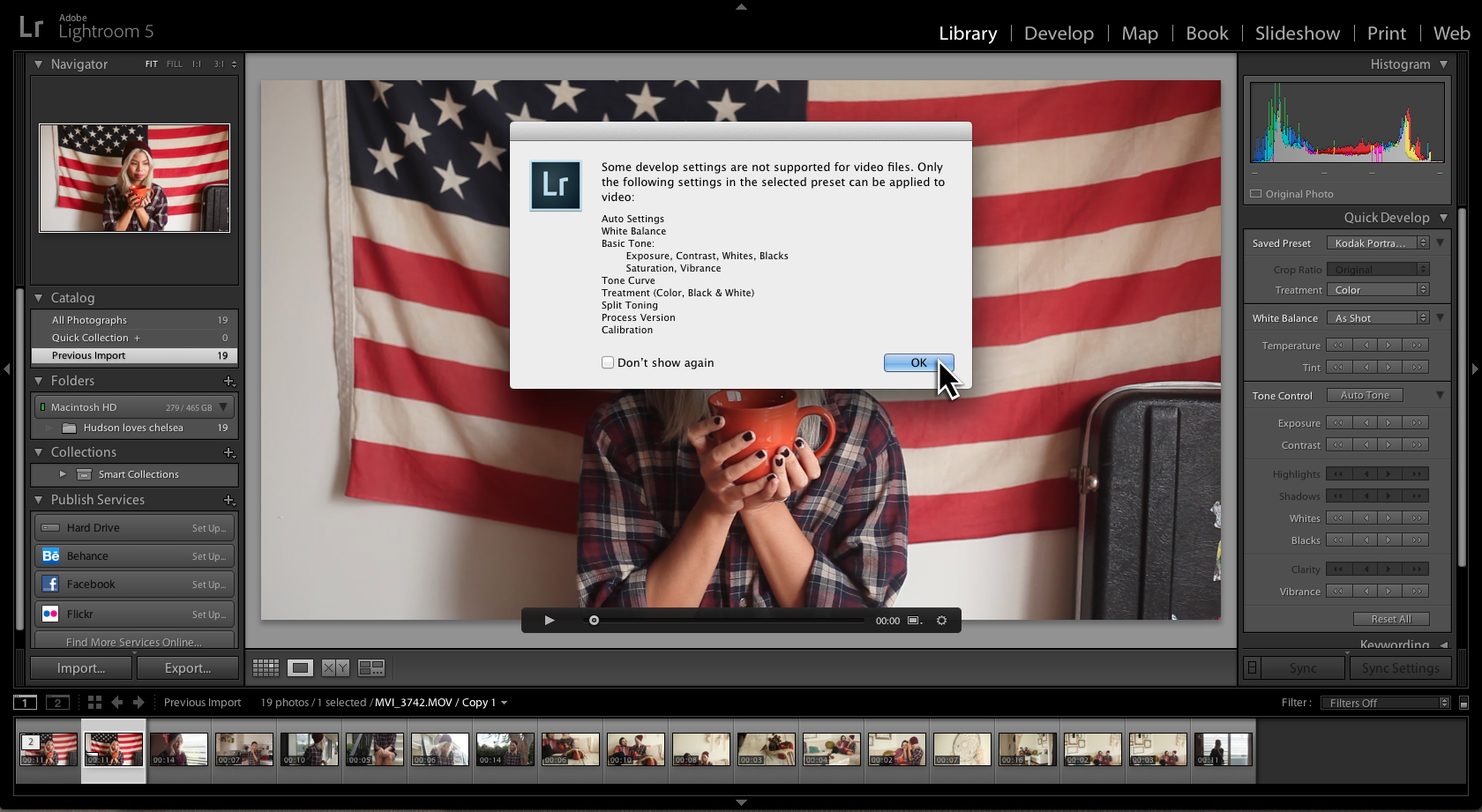
- Behold! Your favorite Replichrome preset on your video clip!
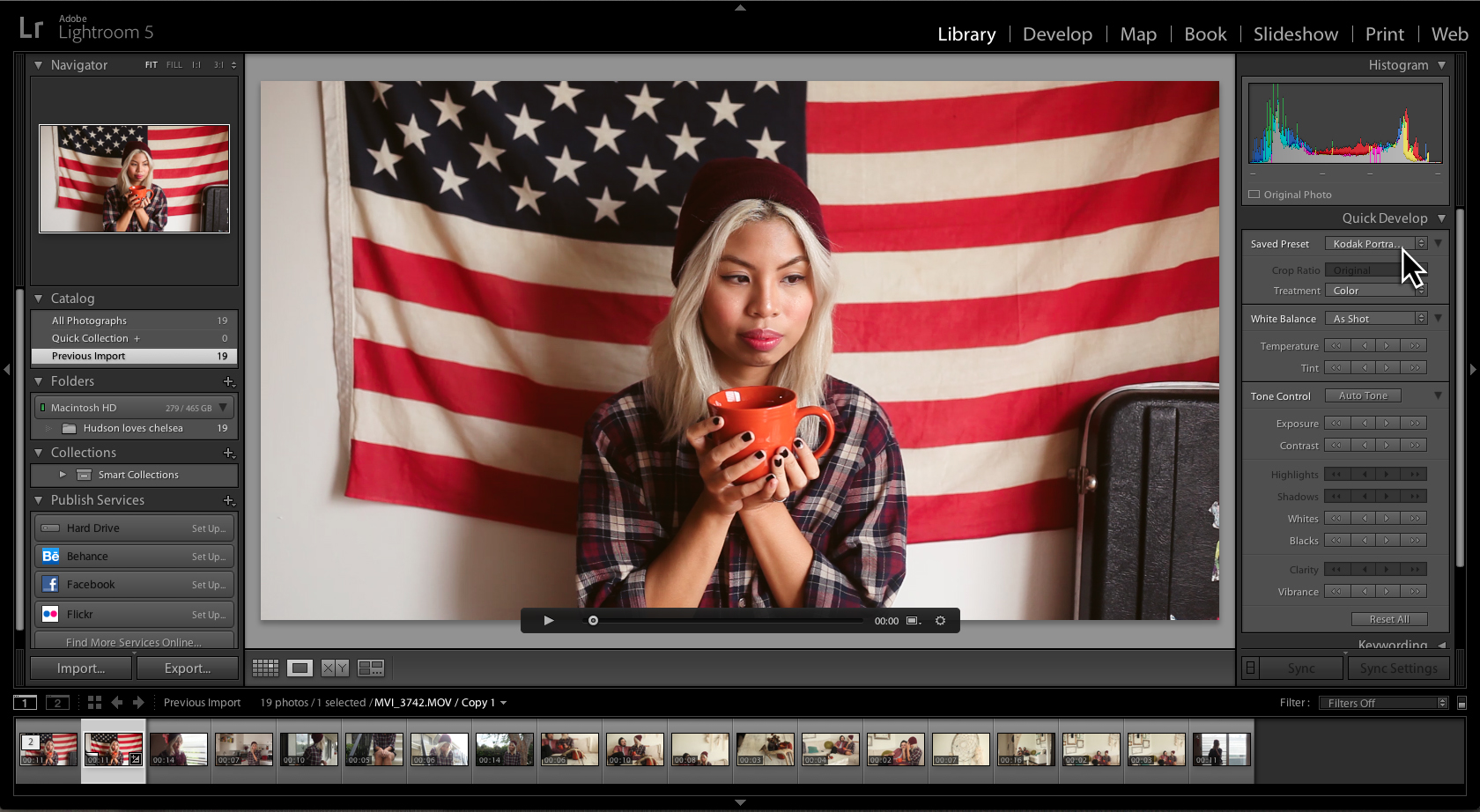
- To undo that preset selection, click “Reset All” to start over.