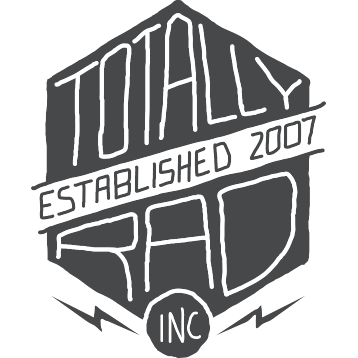Pro Retouch 2.0: Frequently Asked Questions
What is Pro Retouch 2?
Pro Retouch 2 is a set of Photoshop Actions that makes retouching portraits a simple, straightforward process, while allowing you the control you need to keep things natural looking.
Will they make people in my photos look plastic?
While we’ve gone to great lengths to keep every action natural looking and subtle, the fact is that every photo is different, and everybody’s tastes are different. On some photos, an action might not have a strong enough effect, and on others, it might go too far, and where the line for “too far” lies is a matter of preference. Our solution is to make adjusting the strength of the effect easy and intuitive. You can use a lighter brush (with a lower Flow setting) to paint the effect in more gradually, and also use the Opacity slider to tune the strength of the effect afterward. So the short answer is - you CAN make photos look plastic, but unless you really want to, they won’t.
Can I customize or tweak the actions to make them behave the way I want?
Every action in Pro Retouch 2 creates a new layer in Photoshop, allowing you to tweak the strength of the effect to your liking. Most of the actions can run the gamut from subtle to extreme, depending on your taste. As an example, the Bronzer actions can vary between a healthy glow, to full-on fake-n-bake, depending on your needs and taste.
What kind of computer do I need? Will my machine be powerful enough?
The actions in Pro Retouch 2 utilize the most modern and powerful Photoshop filters to work their magic, therefore you’ll get the best performance with a modern, multi-core machine and a recent copy of Photoshop. On a modern Macbook Pro (which is what Doug developed the set on), most actions run in about 5-8 seconds, though users with older machines have reported some actions taking up to a minute or more.
Will Pro Retouch 2 work with Photoshop Elements or Lightroom? How about RadLab?
Pro Retouch 2 ONLY works with Photoshop CS3 or later. Photoshop Elements, Lightroom, and RadLab are all unsupported.
I’m used to the old Pro Retouch - where should I start with Pro Retouch 2?
If you like the original Pro Retouch action, you’ll find yourself right at home with the Foundation series of actions (in Lite, Medium, and Strong flavors), and the Eye Makeover action from Pro Retouch 2. These are the spiritual successors to the original Pro Retouch, and are MUCH improved in PR2. The Foundation actions maintain a more authentic skin texture, are more forgiving of your masking, all while doing a better job of eliminating unwanted skin texture. Eye Makeover does a better job of making eyes stand out, and is also easier and quicker to mask in.
I have the Original Pro Retouch action from TRA1 - how is this different?
The Original Pro Retouch action, while great, is over 5 years old. Pro Retouch 2 takes everything we’ve learned about portrait retouching since then, and expands on the simple skin smoothing in the original Pro Retouch with a full suite of tools. Pro Retouch 2 is a much “deeper” set in terms of its capabilities, but even if all you want is a simple, no-hassle skin smoother, PR2 has that (and it’s WAY better than the original).
How does it work?
The actions in Pro Retouch 2 are designed to be as easy as possible to use. In most cases, simply run the action, and then use the brush tool to paint the effect into the photo where you’d like it to apply. Most of the actions are very forgiving, and don’t require super-precise masking to work effectively. A soft brush and a few seconds of painting is usually enough. Each action displays instructions to help you along, so you’re never caught wondering how something works, and the action names are straightforward and simple to eliminate guesswork.
What can I do with Pro Retouch 2?
Pro Retouch 2 has 34 actions to help speed the most common retouching tasks. The actions in PR2 can help….
- Smooth out skin texture and even skin complexion
- Reduce or eliminate blemishes, scars, flakes, wrinkles, and pores
- Correct or enhance a wide variety of skintones
- Remove shine or glossiness, or accentuate highlights on skin
- Enhance eyes, lips, and other features to make them more prominent and dramatic
- Correct issues with eye and teeth color and texture, including red veins and color casts
- Enhance the texture and appearance of hair and eyelashes
- Shape the lighting in the photo, and fill in shadows
Many of the actions are flexible enough to be used for other purposes as well. Users have re-purposed the actions in Pro Retouch to smooth backgrounds, contour cheekbones, add makeup, and take care of other creative tasks.
How do I install Pro Retouch 2?
Install the actions by simply downloading the file, and double-clicking the .atn file. Pro Retouch 2 will automatically appear in your Photoshop Actions palette. Set your Actions palette to Button Mode to get color-coding of the actions, and one-click usage.