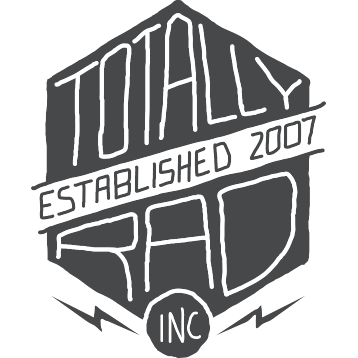PicTapGo Basics: Choosing a Photo to Edit
The first step in editing any photo in PicTapGo is to select an image (the “Pic” in PicTapGo). Here’s an overview of the Photo Library screen in PicTapGo.
Grid View
The Grid View is displayed first, for a quick overview of your photo library.
Albums
The Albums button lets you choose a different album from your photo library to look through. The default is your “Recents” album, which is essentially all your photos in chronological order.
Sorting
The bottom center button allows you to change the thumbnail sorting according to the photo’s capture date, or modification date.
Camera
The camera icon (bottom left) opens a simple in-app camera for quick captures.
Paste
You can copy an image from another app to the iOS pasteboard, and then use the clipboard button (bottom right) to open the image from the pasteboard in PicTapGo for editing. This button is only enabled if there is an image on the pasteboard.
Single-Photo View
Tapping a photo in the grid view opens a larger version of the photo for you to inspect before you begin editing. In the Single-Photo view, you can simply tap Edit to begin editing. Double-tapping the photo itself will also open the photo for editing. Press Back to to back to the Grid View.
Swipe Left / Right
In the Single-Photo view, swiping left or right will allow you to browse your photo library one image at a time.
Info
Press the Info button (bottom left) to view metadata about the photo. Tap again to dismiss.
Favorite
Press the heart button to add or remove this photo from your Favorites. This status is shared with your iOS photo library, so changes made here will be visible in the Photos app and vice-versa.
Delete
Press the trash button to delete a photo. You’ll have to confirm your change first.
Double-tap
Double-tapping the image will immediately open it for editing. This allows you to tap an image in the grid and then just double tap in the same place to skip past the Single-Photo view.