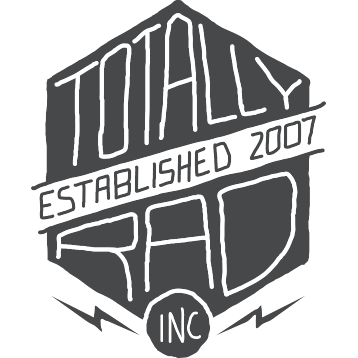Lightroom Presets: Frequently Asked Questions
Can I adjust the strength of a preset?
Lightroom does not have a built-in way to “fade” and effect so we’ve included multiple strengths for many of our presets (lite, meium and strong.) The Strong version is almost always the full-strength version of the effect, and Medium and Lite correspond to 33% and 66% reductions in the strength of the effect, respectively. If there are only two strengths available for a preset, then the Lite version is half strength.
Do I need to shoot RAW to use Lightroom Presets?
Our presets were designed and tested on raw files. They will work on jpeg images just fine, but you might get different and/or inconsistent results compared to what they were designed for.
How do I find the Local Adjustment Presets?
| If you aren’t seeing the Big Blue, Yin Yang, Green With Envy, and other Local Adjustment presets, make sure you’re looking for them in the right place. They don’t live with the Develop Presets on the left. Instead, the Local Adjustment Presets are on the right, in the Effect setting of your Local Adjustment Brush. Click on the preset name (Big Blue LR | Lite, in this case) to bring up a menu of all your local adjustment presets. |
How do I install my AMPED Lightroom Presets?
To install AMPED, you’ll simply need to copy the AMPED presets folder into your Lightroom Develop Presets folder and restart Lightroom. To install, follow these steps:
- Download AMPED and unzip the download to somewhere on your computer you can find, such as your desktop.
- Find your Develop Presets folder. The best way to do this is open Lightroom, then open the Preferences window and click the Presets tab. Click the “Show Lightroom Presets Folder” button.
- Copy the the AMPED folder into your Develop Presets folder. The entire AMPED folder should be inside your Develop Presets folder like the image above.
Restart Lightroom and get busy. Watch the video!
How do I install my Original Lightroom Presets?
To install your Lightroom presets, follow these simple steps:
- Unzip the presets you downloaded to somewhere on your computer you can find.
- Copy the Develop Presets to your Lightroom Develop Presets folder.
- Copy the Local Adjustment Presets to your Lightroom Local Adjustment Presets folder.
Restart Lightroom and get busy. Watch the video!
How do I use the Local Adjustment Presets?
As part of our Lightroom preset package, we’ve included a few Local Adjustment Presets as well. You can use these, in conjunction with the Local Adjustment tool, to dodge, burn, smooth, sharpen, or bring our vivid colors in select areas of a photo.
Here’s a quick video covering the highlights of how to use the Local Adjustment presets that come with the Totally Rad Lightroom Presets. A full discussion of how to use the Local Adjustment brushes in Lightroom is beyond the scope of this video, but this should get you up and running. Watch the video!
I installed my presets, but they don’t show up in Lightroom. Help!
If your presets aren’t appearing in Lightroom, make sure you don’t have the “Store presets with catalog” option checked in Lightroom’s Preferences.