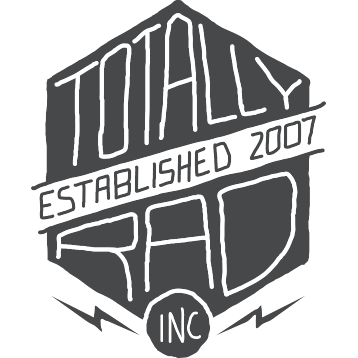Frequently Asked Questions
I need to re-download my product
Need a new download link? No problem!
- Go to www.gettotallyrad.com/recover
- Enter the email you used to purchase
- Click resend order email
If you can’t remember what email you used, or you’re having other login trouble, then please open a support ticketand we’ll look into the situation. We’ll need any information you can furnish about your order. Other emails you commonly use, different names that you might have placed the order under, your phone number, a receipt – anything at all can help.If you login and don’t see all of your orders, then it’s likely you’ve used two different email addresses in the past. Open a new support ticketand we’ll combine your account history under the email you’d like to use.
Finding your install logs (Mac)
If something goes wrong with installation of RadLab, Dirty Pictures, or Replichrome on the Mac, our support staff will sometimes request a copy of your installation logs to help pinpoint the problem. Here’s how to locate your installation log file.
1. Run the installer
Run the installer one more time, even if it fails again. We want to make sure our installer’s output is the most recent thing in the log file.
2. Open the Terminal app
You’ll find Terminal in your Applications > Utilities folder.
Alternately, you can press Cmd+Space to perform a spotlight search. Type “Terminal” into the box and press Return.
3. Run this command in Terminal
In the Terminal app, type (or copy and paste) the following command, and press Return:
cp /var/log/install.log ~/Desktop
This will place a copy of your install.log file on your Desktop.
4. Send the install.log file to our support team
Attach the file called install.log on your desktop to your email reply.